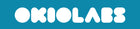FAQ
Which devices does OKIOCAM work with?
OKIOCAM officially supports PCs, Macs, and Chromebooks. OKIOCAM does not support iPads, Android-based tablets, or smartphones.
What are the differences between OKIOCAM S, OKIOCAM T, and OKIOCAM T Plus?
OKIOCAM S is equipped with a 3-megapixel camera whereas OKIOCAM T is equipped with a 5-megapixel camera. OKIOCAM T comes with an arm extender, enabling the camera to be positioned higher relative to the base, allowing users to more easily record taller or wider objects.
T Plus is based on the T model and includes the extender arm and 5-megapixel camera, but also includes a dry-erase board baseplate which can be written on directly with the dry-erase marker provided. Once finished, it can be wiped clean with the wiper provided. The dry-erase board is compatible with any dry-erase marker.
There are also differences in size and weight. For the full specifications of three models, please click here.
Can OKIOCAM zoom in and out?
OKIOCAM T has a zoom button on top of the camera, and it uses Lossless Sensor Zoom (LSZ) technology to enable it to zoom in and out without any loss of image quality. The zoom button allows users to cycle through 4 zoom levels.
OKIOCAM S does not have a zoom button. OKIOCAM S users can use OKIOCAM Snapshot and Recorder to adjust the zoom level. OKIOCAM Snapshot and Recorder enables users to zoom in and out.
Click here to learn more about LSZ technology.
What do the buttons do on OKIOCAM?
The gray button on top of the camera is the auto-adjust of the camera’s focus, white balance, and exposure. Press once and these parameters will automatically set themselves, and can be fine-tuned in the app to meet your requirements.
The functionality of the white buttons (top) and blue button (side) are set as default depending on which model you use, they are as follows:
OKIOCAM S
- Exposure – Adjust the level of exposure (brightness) using the white triangular and circular buttons.
- Flip image – Rotate your OKIOCAM’s image 180 degrees using the blue button.
OKIOCAM T and T Plus
- Zoom – Cycle through four zoom levels using the white circular button.
- Exposure – Adjust the level of exposure (brightness) using the white triangular button.
- Flip image – Rotate your OKIOCAM’s image 180 degrees using the blue button.
All of the buttons work within the different OKIOCAM applications (Snapshot and Recorder, Stop Motion, and Time-Lapse), as well as third-party video conference and video recording platforms (such as Zoom, Google Meet, and Skype).
Does OKIOCAM have a built-in microphone or light?
OKIOCAM does not have a built-in microphone. However, you can still record audio using your computer’s built-in microphone, if it has one. Almost all laptops have a built-in microphone, but most desktops do not. Audio can also be recorded using an external microphone.
OKIOCAM does not have a built-in light. For best results, it is recommended that you use OKIOCAM in a well-lit room, although both natural and artificial lighting work equally well.
I’ve read that I might have some problems with mirrored images while video conferencing. Will this be an issue with OKIOCAM?
Most video conferencing applications will mirror your camera in the preview window. However, anybody who you are transmitting your video to will see the non-mirrored video. Applications do this because, in general, it is easier to adjust your position in the frame and it is more natural to view yourself this way (it’s like looking in a mirror). Zoom and Cisco Webex Meetings are two applications that have the option to turn off video mirroring.
If you are using video conferencing software that supports screen sharing (Google Meet and Skype, for example), you can download and install OKIOCAM Snapshot and Recorder, and screen share the application. OKIOCAM Snapshot and Recorder does not mirror video.
View our complete guide to resolving or working around mirrored video here.
Can I use OKIOCAM with video conferencing applications?
Yes. OKIOCAM is compatible with all the most popular video conferencing applications such as Zoom, Google Meet, Skype, and Microsoft Teams.
If you’re not sure whether OKIOCAM works with the video conferencing application you use, please submit a support ticket via the Help Desk section of our website.
Some questions you may have before purchasing.
Can OKIOCAM connect to smartboards / TVs / projectors?
OKIOCAM cannot be plugged directly into smartboards, TVs, or projectors. You will need to connect your OKIOCAM to your computer, and your computer to the smartboard, TV, or projector. Your computer will need to support some form of video output (HDMI, DisplayPort, DVI, for example) to enable you to use this setup.
Can OKIOCAM function as a scanner? Can it save files as PDFs? Does it have OCR technology?
OKIOCAM is a camera, not a scanner. However, you can use OKIOCAM to take high-resolution pictures of documents and books.
OKIOCAM and apps developed by OKIOLABS do not directly enable users to save or convert their files to PDF format.
OKIOCAM does not feature OCR (Optical Character Recognition) technology.
The OKIOLABS Team
OKIOLABS creates new interactive teaching and learning tools for educators and students.
Our product — OKIOCAM is immensely popular the world over as a tool to aid in remote, hybrid, and in-person education. It was designed from the ground up to be easy to use and affordable.
OKIOCAM and our OKIOCAM apps enable teachers to deliver educational material in innovative ways, allowing students to experience new, creative methods of learning.